| | كيفية تحويل جميع صيغ الفيديو الى دي في دي باستخدام ConvertXToDVD - شرح مفصل بالصور |  |
|
|
| كاتب الموضوع | رسالة |
|---|
sabs
Admin

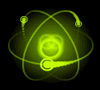
 عدد المساهمات : 3042 عدد المساهمات : 3042
السٌّمعَة : 1
تاريخ التسجيل : 24/04/2009
 |  موضوع: كيفية تحويل جميع صيغ الفيديو الى دي في دي باستخدام ConvertXToDVD - شرح مفصل بالصور موضوع: كيفية تحويل جميع صيغ الفيديو الى دي في دي باستخدام ConvertXToDVD - شرح مفصل بالصور  الخميس سبتمبر 03, 2009 3:28 pm الخميس سبتمبر 03, 2009 3:28 pm | |
| How to convert all video formats to DVD using
VSO ConvertXToDVD 3 7 3 190c Final
حمل البرنامج كامل من هنا[ندعوك للتسجيل في المنتدى أو التعريف بنفسك لمعاينة هذا الرابط][ندعوك للتسجيل في المنتدى أو التعريف بنفسك لمعاينة هذه الصورة]This is the main ConvertXToDVD windows. May seem a little too basic now but you'll soon see how efficient it can be. For the beginning lets go to Settings -> General. [ندعوك للتسجيل في المنتدى أو التعريف بنفسك لمعاينة هذه الصورة]What we will set here is the working folder, which is the folder that ConvertXToDVD will save the DVD files before burning them to a DVD. Make sure that the drive that the folder is in has at least 5GB free and set the working folder. (1) We will set the rest of the settings in the next steps, so for now click OK. (2)
[ندعوك للتسجيل في المنتدى أو التعريف بنفسك لمعاينة هذه الصورة]We are back to the main windows and its time to add some file to our DVD. Click the add button and select the file or files you want to convert. [ندعوك للتسجيل في المنتدى أو التعريف بنفسك لمعاينة هذه الصورة]The files are now added as you see, however we will deal with their settings later. First comes the DVD's menu. Click the little cross (1) to reveal all options for the Menu item. Lets see the options one by one. First you can set the DVD title that will appear on the top of the menu by double-clicking on it (2) and setting the name (3). Next, you can set the background image by double clicking on Background and select the image you want to use (there are many nice one in ConvertXToDVD's folder and you can use any of your own pictures you want).
Auto start playback will auto-begin playing the first video when you enter the DVD in the player instead of showing the menu, Loop playback can be used if you want the DVD to repeat playback indefinitely by default and Sequential playback will play all videos in a row instead of returning back in the menu. The two font settings can be used to set the font and size of the menu's Title and Items. [ندعوك للتسجيل في المنتدى أو التعريف بنفسك لمعاينة هذه الصورة]Right next comes the video properties. First you can see that the audio of each video has been automatically imported (1) as ConvertXToDVD supports almost all formats. But you can also add you own audio (for example commentary) by right-clicking on Audio and selecting Add Audio Channel. You can also click on each audio channel and set the language. Then we move to the subtitle settings. Right click on 0 Subtitle Stream and select Add Subtitle Channel (2) in order to add as many subtitle streams as you like. After you add them you can set the language and font size settings. Please note that if the subtitles are in the same desktop and have the same filename as the video they'll be automatically added. Finally you can review the Chapters and add more if you like as well as change the Menu text which is what will appear in the main menu as the title of this video. Follow the same steps to configure all your videos and move to the next step. OBS----If some cases when working with Matroska (.mkv) files that include subtitles, ConvertXToDVD may fail to load them. You can easily solve this by extracting the subtitles from the .mkv file and add them in your DVD the way shown above. If you wonder how you can achieve that just read this guide and you are set! [ندعوك للتسجيل في المنتدى أو التعريف بنفسك لمعاينة هذه الصورة]We are finally ready to convert. You may want of course to preview your DVD before you start converting. To do that click the Preview button (1) and you can take a look at the whole DVD, including the menus. When you decide you are satisfied with the result click Convert (2) to start the converting process! Make sure you put an empty DVD in your DVD burner drive as well. [ندعوك للتسجيل في المنتدى أو التعريف بنفسك لمعاينة هذه الصورة]When the conversion has finished a window like this will pop-up where you can select some settings about the burning (1) and change the volume name (2). When you are done click Burn (3). Keep in mind that this window will only be open for about 30secs since the conversion finishes and if you are not around it will start burning the DVD automatically so you don't really have to worry about this step as the default settings are fine. [ندعوك للتسجيل في المنتدى أو التعريف بنفسك لمعاينة هذه الصورة]Finally burning finishes and your new DVD is ready for your player! | |
|
  | |
nesan
عضو فعال جدا

 عدد المساهمات : 156 عدد المساهمات : 156
السٌّمعَة : 3
تاريخ التسجيل : 04/05/2009
 |  موضوع: رد: كيفية تحويل جميع صيغ الفيديو الى دي في دي باستخدام ConvertXToDVD - شرح مفصل بالصور موضوع: رد: كيفية تحويل جميع صيغ الفيديو الى دي في دي باستخدام ConvertXToDVD - شرح مفصل بالصور  الجمعة أكتوبر 09, 2009 5:49 am الجمعة أكتوبر 09, 2009 5:49 am | |
| شكرا
thank you
جهود جبارة...خدمة رائعة...محبة قلبية | |
|
  | |
sabs
Admin

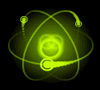
 عدد المساهمات : 3042 عدد المساهمات : 3042
السٌّمعَة : 1
تاريخ التسجيل : 24/04/2009
 |  موضوع: رد: كيفية تحويل جميع صيغ الفيديو الى دي في دي باستخدام ConvertXToDVD - شرح مفصل بالصور موضوع: رد: كيفية تحويل جميع صيغ الفيديو الى دي في دي باستخدام ConvertXToDVD - شرح مفصل بالصور  الجمعة أكتوبر 09, 2009 3:20 pm الجمعة أكتوبر 09, 2009 3:20 pm | |
| | |
|
  | |
nesan
عضو فعال جدا

 عدد المساهمات : 156 عدد المساهمات : 156
السٌّمعَة : 3
تاريخ التسجيل : 04/05/2009
 |  موضوع: رد: كيفية تحويل جميع صيغ الفيديو الى دي في دي باستخدام ConvertXToDVD - شرح مفصل بالصور موضوع: رد: كيفية تحويل جميع صيغ الفيديو الى دي في دي باستخدام ConvertXToDVD - شرح مفصل بالصور  الجمعة نوفمبر 20, 2009 8:56 am الجمعة نوفمبر 20, 2009 8:56 am | |
| هذا البرنامج له الفضل الكبير والكبير جدا علي.
حولت الكثير وسجلت على دي في دي...افلام روعة
لكن الذي لايستمع الى نصيحة الذي اكبر منه، يخسر
انت قلت لاتعمل تحديث للبرنامج، انا عملت! الان البرنامج يقول لي انه لايوجد مسجِّل no writer
استعملت البرنامج لاحد المقاطع، بعد ان اكمل عمله فانه يقول لي: صورة فقط، image only
التوبة التوبة التوبة
لكن الان كيف اصلح هذا الخطأ
اشكرك وسامحني | |
|
  | |
sabs
Admin

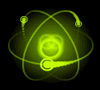
 عدد المساهمات : 3042 عدد المساهمات : 3042
السٌّمعَة : 1
تاريخ التسجيل : 24/04/2009
 |  موضوع: رد: كيفية تحويل جميع صيغ الفيديو الى دي في دي باستخدام ConvertXToDVD - شرح مفصل بالصور موضوع: رد: كيفية تحويل جميع صيغ الفيديو الى دي في دي باستخدام ConvertXToDVD - شرح مفصل بالصور  الجمعة نوفمبر 20, 2009 4:06 pm الجمعة نوفمبر 20, 2009 4:06 pm | |
| - nesan كتب:
- هذا البرنامج له الفضل الكبير والكبير جدا علي.
حولت الكثير وسجلت على دي في دي...افلام روعة
لكن الذي لايستمع الى نصيحة الذي اكبر منه، يخسر
انت قلت لاتعمل تحديث للبرنامج، انا عملت! الان البرنامج يقول لي انه لايوجد مسجِّل no writer
استعملت البرنامج لاحد المقاطع، بعد ان اكمل عمله فانه يقول لي: صورة فقط، image only
التوبة التوبة التوبة
لكن الان كيف اصلح هذا الخطأ
اشكرك وسامحني
ولايهمك
احذف البرنامج ونصب النسخة الجديدة
VSO ConvertXtoDVD 4.0.5.315[ندعوك للتسجيل في المنتدى أو التعريف بنفسك لمعاينة هذا الرابط] | |
|
  | |
nesan
عضو فعال جدا

 عدد المساهمات : 156 عدد المساهمات : 156
السٌّمعَة : 3
تاريخ التسجيل : 04/05/2009
 |  موضوع: رد: كيفية تحويل جميع صيغ الفيديو الى دي في دي باستخدام ConvertXToDVD - شرح مفصل بالصور موضوع: رد: كيفية تحويل جميع صيغ الفيديو الى دي في دي باستخدام ConvertXToDVD - شرح مفصل بالصور  الجمعة نوفمبر 20, 2009 4:53 pm الجمعة نوفمبر 20, 2009 4:53 pm | |
| خجلان...خجلان من هذه المحبة وروح التعاون والمساعدة الذي عندك
اشكرك اشكرك واشكرك | |
|
  | |
sabs
Admin

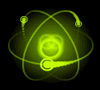
 عدد المساهمات : 3042 عدد المساهمات : 3042
السٌّمعَة : 1
تاريخ التسجيل : 24/04/2009
 |  موضوع: رد: كيفية تحويل جميع صيغ الفيديو الى دي في دي باستخدام ConvertXToDVD - شرح مفصل بالصور موضوع: رد: كيفية تحويل جميع صيغ الفيديو الى دي في دي باستخدام ConvertXToDVD - شرح مفصل بالصور  الجمعة نوفمبر 20, 2009 6:30 pm الجمعة نوفمبر 20, 2009 6:30 pm | |
| | |
|
  | |
nesan
عضو فعال جدا

 عدد المساهمات : 156 عدد المساهمات : 156
السٌّمعَة : 3
تاريخ التسجيل : 04/05/2009
 |  موضوع: رد: كيفية تحويل جميع صيغ الفيديو الى دي في دي باستخدام ConvertXToDVD - شرح مفصل بالصور موضوع: رد: كيفية تحويل جميع صيغ الفيديو الى دي في دي باستخدام ConvertXToDVD - شرح مفصل بالصور  الأحد نوفمبر 22, 2009 3:37 pm الأحد نوفمبر 22, 2009 3:37 pm | |
| الله يحفظ قلبك ونفسك وجسدك ويحفظ اهل بيتك ويسعد قلبك ويملئك من محبته الغنية | |
|
  | |
وحش المنتديات
 عدد المساهمات : 3 عدد المساهمات : 3
السٌّمعَة : 0
تاريخ التسجيل : 24/05/2010
 |  موضوع: رد: كيفية تحويل جميع صيغ الفيديو الى دي في دي باستخدام ConvertXToDVD - شرح مفصل بالصور موضوع: رد: كيفية تحويل جميع صيغ الفيديو الى دي في دي باستخدام ConvertXToDVD - شرح مفصل بالصور  الإثنين مايو 24, 2010 5:43 am الإثنين مايو 24, 2010 5:43 am | |
| شكرا حبيبي SABS
انا اخوك وحش الطاوه | |
|
  | |
| | كيفية تحويل جميع صيغ الفيديو الى دي في دي باستخدام ConvertXToDVD - شرح مفصل بالصور |  |
|
